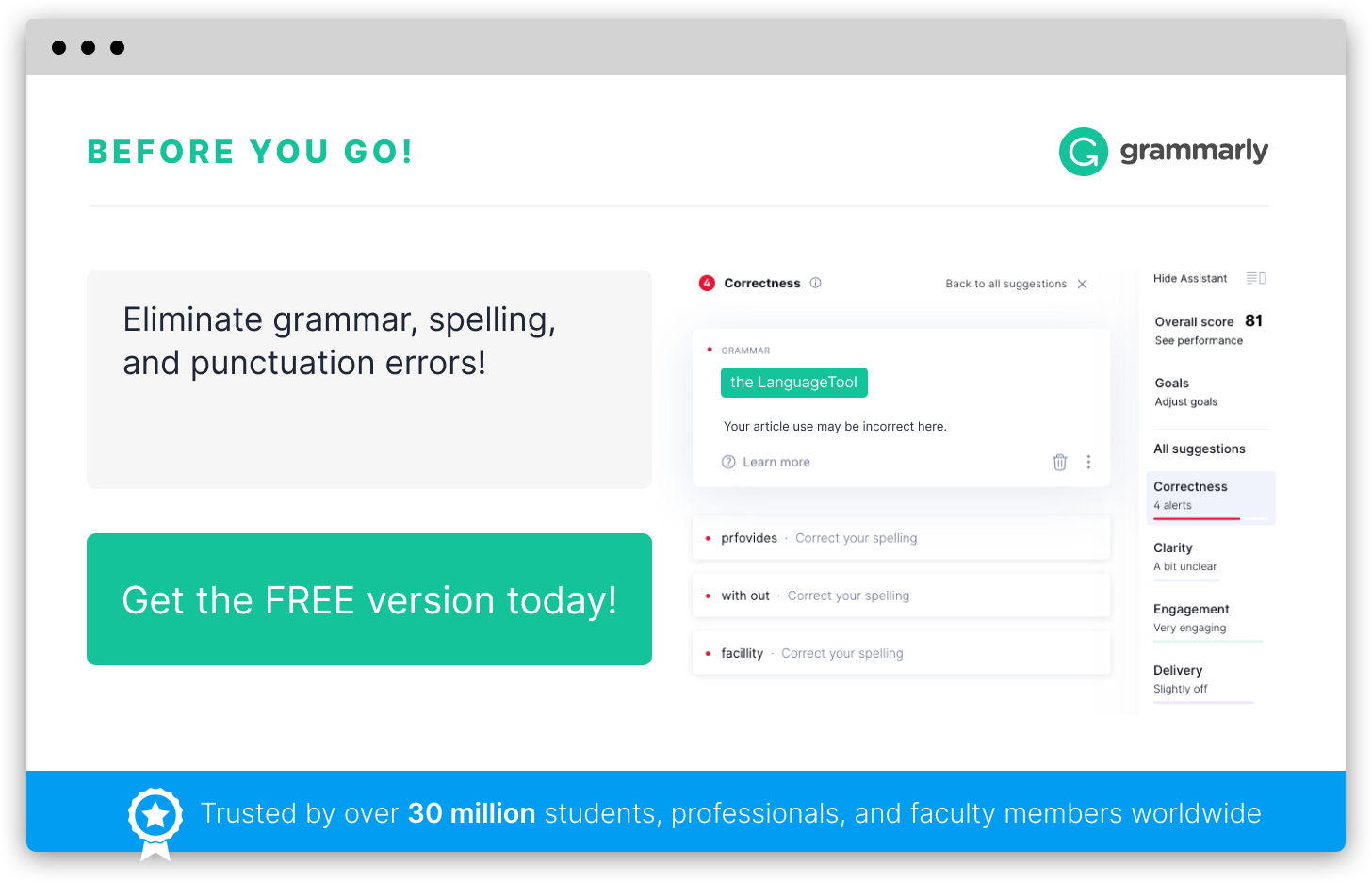TWEAKUI Meaning and
Definition
-
TweaKUI is a software utility designed specifically for the Microsoft Windows operating system. It is a tool developed by Microsoft that allows users to customize and fine-tune various aspects of the user interface and system settings without the need for advanced computer knowledge or technical expertise.
With TweaKUI, users can modify and personalize a wide range of settings to better suit their individual preferences and requirements. This includes adjustments to the appearance and behavior of the desktop, taskbar, and Start menu, as well as features related to mouse functions, keyboard shortcuts, and system performance.
TweaKUI is particularly useful for users who want to enhance their Windows experience by making small but significant changes to the user interface that are not easily accessible through the standard Windows settings. It provides a simple graphical interface that allows users to easily navigate through the various customization options and apply changes with just a few clicks.
Overall, TweaKUI is a powerful and user-friendly utility that grants users greater control and flexibility in customizing their Windows operating system. It enables users to personalize their desktop environment, improve productivity, and optimize system performance, all without the need for complex technical knowledge.
Common Misspellings for TWEAKUI
Infographic
Add the infographic to your website: